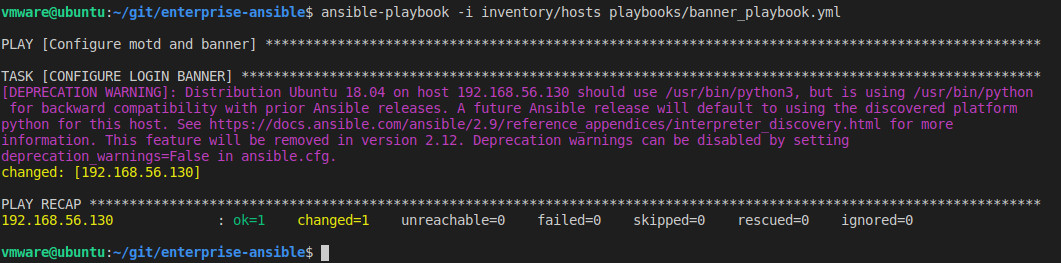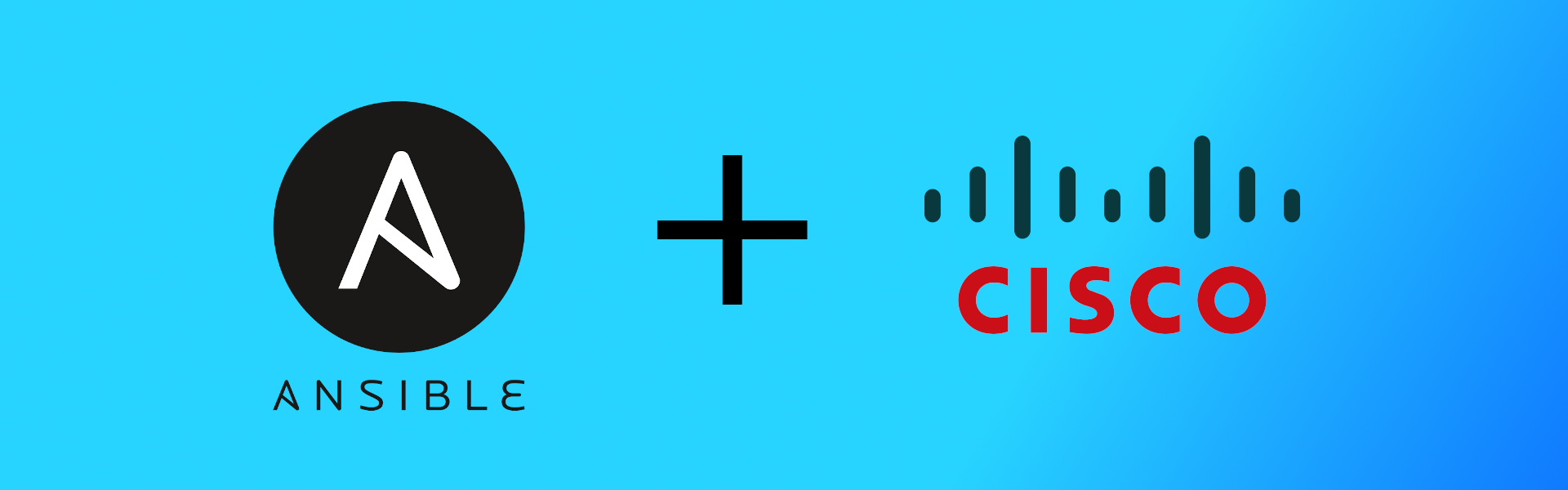Auotmating Cisco IOS devices with Ansible
What is Ansible?
Ansible is an IT automation software used to simplfy routine tasks such as provisioning, configuration, app deployment, security automation, and much more. The benefits of Ansible are:
- Ease of use due to playbooks written in YAML language
- It is Agentless. It uses the SSH protocol to push to your client devices
- Ansible is idempotent – only accomplish what needs to be done, and don’t change what doesn’t
In this post we will go over a simple configuration of a Cisco IOS device using Ansible running on a Ubuntu VM and a Cisco device running in GNS3.
Ansible and Networking
Due to Ansible’s ability to push configuration changes using SSH, Ansible can be used on almost any networking device. Ansible has modules written for many existing network products such as Cisco, Juniper, Palo Alto, etc. Ansible’s modules are pre-written unites of code designed to accomplish certain tasks within a playbook. Think of them as plugins.
Preparing Ansible to Configure a Cisco Router
Before we can begin we will have to set up our Ansible directory. The recommonded best practice for setting up the directory structure can be found in Ansible’s docs: Best Practices however for this post, our directory is much simpler. I prefer to set up my directory like the one below:
ansible_project/ # Top level ansible folder
group_vars/ # Variables to be called from playbooks
roles/ # All roles
role-a # Role
role-b # Role
...
Inventory/ # Folder for inventories
hosts # Hosts to configure defined here
playbooks/ # All playbooks below here
plabook.yml # Example playbook
ansible.cfg # Site specific config
First we have to define our host that we want to configure in a hosts file. You can name it whatever you want. We define a group of hosts disgnated in brackets such as [cisco]. This allows us to call multiple hosts at once by defining one group in our playbook. We can define hosts by IP, by “Router1 ansible_host=192.168.56.130”, or by hostname if DNS is configured. Example:
[cisco] # Host Group 192.168.56.130 # Host defined by IP Router1 ansible_host=192.168.56.130 # Defined by naming convention router1.example.com # Define by hostname
Ansible also recommends specifying your host groups connection and credential information in the host file in the form of [cisco:var] like below. Here we need to identify the information Ansible will use when attempting to connect to the device using SSH:
[cisco:vars] # Host group variables ansible_network_os=ios # The type of Operating System ansible_ssh_user=admin # SSH Username ansible_password=password # SSH Password ansible_become=yes # Permissions upgrade 'yes' or 'no' ansible_become_method=enable # Enter enable mode ansible_become_password=password # Enable password
Writing a Playbook to Configure a Device
Once our inventory is defined with the hosts we want to run Ansible against, we have to create a playbook comprised of tasks to complete. For this example we will be configuring a banner on a Cisco IOS device.
To begin, I create a banner_playbook.yml file under the playbooks directory
--- #YAML files are designated by the 3 --- dashes
- name: Configure motd and banner # Purpose of the playbook
hosts: cisco # Define the group of [hosts] that exist in the inventory
connection: network_cli # Connection type- network_cli for IOS devices
gather_facts: no
tasks: # Anything below this point are tasks to be run
# ios_banner module used to define banners and messages of the day on Cisco IOS devices
# Banner choices: login / motd / exec / incomin / sip-ppp
# text can be defined here or as a variable called from another place.
- name: CONFIGURE LOGIN BANNER
ios_banner: # The name of the module to use
banner: login # The type of banner such as login or exec
text: | # The text to be used for the banner
Warning: Authorized employees only.
All others will be in trouble.
state: present # Current existential state of the banner
# iosxr_banner module used for IOSXR Cisco Devices
# Banner choices: login / motd
- name: configure the login banner
iosxr_banner:
banner: login
text: |
this is my login banner
that contains a multiline
string
state: present
# nxos_banner module for Cisco NXOS devices
# Banner choices: exce / motd
- name: configure the exec banner
nxos_banner:
banner: exec
text: |
this is my exec banner
that contains a multiline
string
state: present
Key points about the playbook
- YAML format is white space sensitive
- This playbook includes 3 modules, one for Cisco IOS, IOSXR, and NXOS
- Use # signs to comment out lines you want Ansible to ignore
- The banner text can be pulled from a variable in another file or a document in another directory as well
Running the playbook
With our hosts, host connection, & login informaiton defined and our banner configuration playbook written we can run the playbook.
To run a playbook issue from the main Ansible dir. ansible-playbook -i inventory/hosts playbook/banner_configuration.yml
- ansible-playbook; The command used to run a playbook
- -i option is used to define the hosts file location if not set in ansible.cfg
- playbook/ is used to define the location of the playbook if we are not in the playbooks dir.
The output should look similiar to this minus the purple text I recieved due to outdated versions.